If you have lost your WordPress password, this article teaches you how to reset your WordPress password from the Control Panel using the database.

Steps to Reset WordPress Password from the Database
- Log into cPanel.
- Under Databases, click phpMyAdmin.
- Click on the WordPress database from the left panel list. You may need a trial and error to look through multiple databases if you have a multi-site installation*
- Click wp_users from the left panel list.
- Under user_login you will see the list of registered users. Under the user whose password you wish to reset, click edit.
- Under the user_pass column, clear the value on the far right and replace with what you would like the password to be.
- In the Function drop-down menu, select MD5.
- At the bottom of the page, click GO.
*In case you have multiple databases each corresponding to a different WordPress site then first look through the wp_posts table to identify whether this database contains posts of your site and then change the password in the corresponding wp_users table.
Also Read: Best WordPress plugins for bloggers, How to insert Back Button in WordPress
If you found this useful, please leave us a thank you in the comments section below. We would love to hear from you.
If you think that you have a link that adds value to this article please contact us at techie[at]techzog[dot]com for evaluation of inclusion into the article.
Comments left solely for spamming links will be deleted. Thank you for understanding.


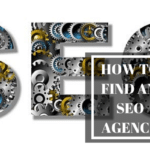

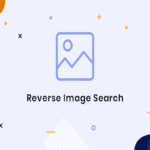





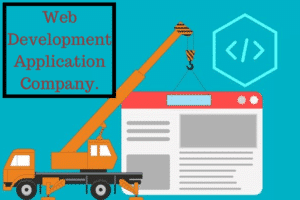
If we forget password we can change like this. Thanks for sharing.