If you want to take a trip to a place where you will not have a data connection and need to use Google Maps offline, then you can use the following tip from Google to save maps offline on your mobile device:
- Make sure you’re connected to the Internet and signed in to your Google account.
- Open the Google Maps app
.
- Search for a place, like “San Francisco.”
- At the bottom, touch the bar that has the name of the place you searched.
- In the upper right, touch the menu
.
- To save the map, select Save offline map. And follow the directions on the screen.
Note: The biggest size for an offline map is 50km x 50km. If you try to save an area bigger than that, you’ll be asked to zoom in to a smaller area.
Saving Google Maps Offline Using Voice Commands
Open Google Maps and search for the area you want to save. After that say “Ok Maps” (or type “Ok Maps” on the search bar and hit the search button). Google Maps will you give you an option to save the map offline.
Once the map is saved offline, you will be able to view the saved map area even when you are not connected to the Internet.
Viewing Offline Maps
To view your offline map, follow the instructions for viewing your saved maps below.
- Open the Google Maps app
.
- Touch the menu
> Your places.
- Scroll down to “Offline maps” and touch View all and manage.
You can view, rename as well as delete saved offline maps using the Google Maps App. Read the official google support page for more details – https://support.google.com/gmm/answer/3273567?hl=en
If you liked this tip, please let us know using the comments section below.
If you think that you have a link that adds value to this article please contact us at techie[at]techzog[dot]com for evaluation of inclusion into the article.
Comments left solely for spamming links will be deleted. Thank you for understanding.










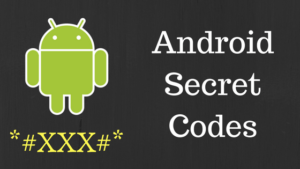
One thought on “Saving Google Maps for Offline Use”