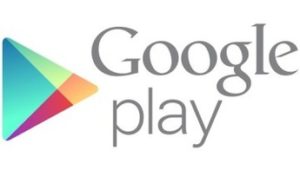 Changing country in Google’s Play Store doesn’t always work per the usual instructions provided. These instructions below work well to change country in your Google play store account. These are useful if you’re having issues viewing your intended country’s Play Store or if you would like to change your default payment method or update an existing billing address in Google Wallet. Please follow the below steps (recommended by Google Support) as these have been known to work well (and were last tested in Jan 2016).
Changing country in Google’s Play Store doesn’t always work per the usual instructions provided. These instructions below work well to change country in your Google play store account. These are useful if you’re having issues viewing your intended country’s Play Store or if you would like to change your default payment method or update an existing billing address in Google Wallet. Please follow the below steps (recommended by Google Support) as these have been known to work well (and were last tested in Jan 2016).
Steps to Change Play Store Country
1) Sign into your Google Wallet account to manage your payment methods (https://wallet.google.com/manage/paymentMethods)
2) Delete all of your payment methods from Google Wallet, and only add a card to one with a billing address located inside your desired country.
EDIT: In addition to this, also change your Home Address as well to the country you want to access. You can do this by going to Settings in Google Wallet (gearbox icon in the top right part of the screen). You can see instructions from Google on that here.
3) Open the Play Store and navigate to any item available for download
Also Read: How to Install CWM Recovery on your Android phone and Best Web Hosting Providers to Host your Site.
4) Click to begin a download until you reach the “Accept and buy” screen (no need to complete the purchase)
5) Close the Play Store and clear data for the Google Play Store application (Settings > Apps > Google Play Store > Clear Data) or clear your browser cache
6) Re-open the Play Store and accept the new terms and conditions. You should now see the Play Store that matches your default payment instrument’s billing country.
If you haven’t yet added a payment method to your account for the first time, please add a card directly from the Play Store with a billing address that matches your intended country location. Then, follow steps 3 through 6 to show your intended country’s Play Store.
Notes Regarding Google Play Store Country Change
- If you don’t immediately see the Play Store that matches your new country (i.e. default payment method’s billing country), it may take a few hours for this to take effect. Rebooting the device may help speed up this process.
- If you have a Google Payments Merchant account, you won’t be able to change your country.
- Your home country can’t be changed if you have a Google Play balance or a Google Wallet balance higher than $10, or the equivalent in your country’s currency.
- If your balance is under that amount and you change your home address, you won’t be able to see or use your remaining balance until you switch back to the original country.
Did this solution to ‘how to change play store country’ solve your problem? If yes, please leave a comment below or give us a simple Like. If no, still let us know so we can try to help. Thanks!
Also Read: Best Music Downloading Apps for Android, How to Prolong your Mobile’s Battery Life.
If you think that you have a link that adds value to this article please contact us at techie[at]techzog[dot]com for evaluation of inclusion into the article.
Comments left solely for spamming links will be deleted. Thank you for understanding.







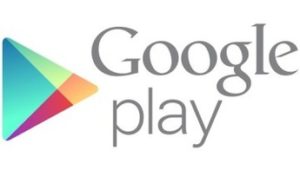



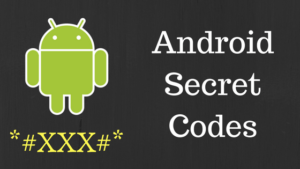
Go to google payments, go to settings and change your address. Try refreshing and buying an item and it’ll change to your new address’ country.
Thank you !
Despite doing this, I couldn’t change my country. This was because my old phone was used by my dad in my home country. I had to go to accounts.google.com to remove the old phone from the list (erase / logout) and ask him to login with his ID. That’s when I could access apps from my new country!
Thanks for the information Ashish. I am sure this will help other readers facing the same challenge as you.
Worked perfectly! I didn’t need to “Clear Data,” just “Clear Cache.”
None of this works.. not the comments either -_-
I moved to the US and I can’t fix stuff. I changed my home address, I added my US card and number and deleted all my old stuff. I tried to buy something, I cleared the data, I force stopped the app, cursed at it, cursed at google and cried. Nothing -_-
So here’s a reply from google.. it involves these steps about trying to buy something and then cancelling (do that from your phone and NOT pc or it WILL buy it) but there is ANOTHER address place to change not mentioned here. I had changed my address everywhere mentioned, but it was still the old one here:
Login to payments.google.com
Click the gear (Settings) icon in the top right corner.
View the “Home address” information under “Personal Information.”
To make changes, click Edit next to the “Home Address.”
Update the address and click Save.
Despite having changed it in my settings before for location and even my wallet, the old address was still there -_-
I found a much more simpler solution for this particular problem.
1. Create a new google account on your desktop computer, use your “new” local phone number to be sure, set your “new” country.
2. Add this new account to your phone
3. on your google play store, choose this new account as the active account on play store.
4. Walla! now you can use the account country app.
My google wallet has my revised local address. The card is locally registered and being used for apps purchases. The phone is also local and used for receiving codes in case of suspicious sign in etc. But I still get the message – THIS APP IS NOT AVAILABLE IN YOUR COUNTRY. The phone was bought and set up overseas. Is that a irreversible crime?
Didnt work for me.
In my case, this only worked after I deleted the download manager app cache.
It worked!
I had to go all the way to the screen where it asked me to insert my credit card number.
When I reached this screen I closed the play store, cleared the cache and then it worked.
I have tried to add my card for intended country. However it says ‘there is some problem authorising your card. Please contact your bank’. Do i have to have money in my bank in order to use that card as a payment method?
Yes. Most companies initiate a temporary hold of 1 USD to authorize the card. If you don’t have any money in the bank, then this will fail.
From my experiment, after step 2, we should disable play store, then enable it again. It works for me
The easiest way to solve this problem to test a foreign app is to simply create a new “Google” account (in your Android’s settings), download Psiphon or tens of other VPN programs on the Play Store and then after selecting your country of choice you load up Play Store again and switch to your new account. https://www.youtube.com/watch?v=qqq8EUssjQI was my source.
Hopefully this lasts a bit longer than other solutions since Google is cracking down heavily now on simple workarounds. APK extensions in Chrome no longer work and the existing APK-leeching websites reach their quota quickly such that less popular apps are difficult to get.
Finally persuaded my Nexus 4 to change from Australia to UK. Changed home address, credit card to UK in Google Wallet (do it on a PC instead of your phone – there seem to more options there). Went to Settings->Apps->All->Google Play Store on the phone and cleared the data/cache, restarted the phone… and it made no difference. Finally did a Force Stop and that ultimately worked. What a pain.
I have just purchased a new S6 Edge and created a brand new gmail account for it, which I associated my UK bank account card within the wallet. However for some completely unknown reason I am yet to fathom the location of my play store is set to India. I followed all of the steps outlined above, but it still doesn’t update. I even tried to actually complete the purchase, but my bank appears to be declining the purchase because it’s “high risk”. This is extremely frustrating and not a great user experience for a 1st time user in the Play Store. Surely there must be a better way to control this? What can I do?
In addition to the above steps, try changing your home address to your home country UK if its not already the same. Our readers have reported that that step solves the issue.
I have done all of the above… The play store and currency is updated when I access via my laptop, however not on my Android device… I have a Sony Z2… I have tried, clearing data, cache, closing, reopening, turning off and on, etc, but it still doesn’t change from pounds to dollars…. My Australian Card, address etc all show up as registered correctly.
Any ideas on something else I can try?
Actually, the currency is still in pounds when accessed from the laptop too…
Hi Kyle,
As a last resort, you can try to make a purchase on google play (and then cancel it within 15 minutes to get a refund). Since you card will be charged in the new currency, this may ensure that your country change was fully effected.
Regards,
Techzogger.
Hey Kyle,
The above does not actually fix the Play Store Currency issue on the phone completely, I think. In ADDITION to all the above, change your Home Address as well to the country you want to access. You can do this by going to Settings in Google Wallet (gearbox icon in the top right part of the screen). Hope this works!
Cheers.
Thanks Ronnie. I’ve updated the article with your helpful tip.